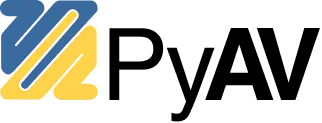Installation¶
Binary wheels¶
Binary wheels are provided on PyPI for Linux, MacOS, and Windows linked against FFmpeg. The most straight-forward way to install PyAV is to run:
pip install av
Conda¶
Another way to install PyAV is via conda-forge:
conda install av -c conda-forge
See the Conda quick install docs to get started with (mini)Conda.
Bring your own FFmpeg¶
PyAV can also be compiled against your own build of FFmpeg (version 7.0 or higher). You can force installing PyAV from source by running:
PyAV depends upon several libraries from FFmpeg:
libavcodeclibavdevicelibavfilterlibavformatlibavutillibswresamplelibswscale
and a few other tools in general:
pkg-configPython’s development headers
MacOS¶
On MacOS, Homebrew saves the day:
brew install ffmpeg pkg-config
Ubuntu >= 18.04 LTS¶
On Ubuntu 18.04 LTS everything can come from the default sources:
# General dependencies
sudo apt-get install -y python-dev pkg-config
# Library components
sudo apt-get install -y \
libavformat-dev libavcodec-dev libavdevice-dev \
libavutil-dev libswscale-dev libswresample-dev libavfilter-dev
Windows¶
It is possible to build PyAV on Windows without Conda by installing FFmpeg yourself, e.g. from the shared and dev packages.
Unpack them somewhere (like C:\ffmpeg), and then tell PyAV where they are located.
Building from the latest source¶
# Get PyAV from GitHub.
git clone https://github.com/PyAV-Org/PyAV.git
cd PyAV
# Prep a virtualenv.
source scripts/activate.sh
# Optionally build FFmpeg.
./scripts/build-deps
# Build PyAV.
make
On MacOS you may have issues with regards to Python expecting gcc but finding clang. Try to export the following before installation:
export ARCHFLAGS=-Wno-error=unused-command-line-argument-hard-error-in-future
On Windows you must indicate the location of your FFmpeg, e.g.:
python setup.py build --ffmpeg-dir=C:\ffmpeg